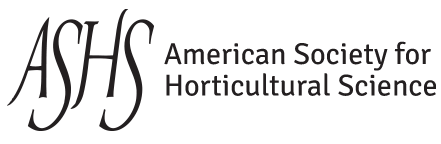Teaching with Tablets and Apps over Wireless
Teaching with Tablets and Apps over Wireless
Thursday, July 25, 2013: 10:30 AM
Desert Salon 13-14 (Desert Springs J.W Marriott Resort )
Walk into a classroom, turn on the projector and the podium computer (or your laptop) and start teaching with your iPad or iPhone using wireless. Walking around the class you can monitor student progress on an assignment and ask students (up to four different devices at a time) to show their progress on the screen, side-by-side if you like. Playing a video on the iPad with audio? No problem—the sound is directed from the computer to the room’s audio system. Need to block outsiders from hijacking your projector? No problem—add a password. Having students work on an assignment or presentation at home and accessing it in the classroom? No problem—just add Dropbox. Creating iPad screen captures or plant ID photos during the class and need to save it for a presentation to share with others? No problem—just add Picasa. Want to make student audio recordings for use with a website or digital portfolio? No problem—just add Recorder and Evernote. These scenarios and countless more can be easily facilitated over wireless with various iOS devices and a few select apps. The most common of these include: screen capture, camera, iBooks, Dropbox, iFiles, Recorder, Prezi, Pages, and Keynote. Even for PC users who prefer to work on a Windows operating system, their content/documents can be transferred to an iPad for use in the classroom via Dropbox. The wireless connection between the iPad or iPhone and the laptop (computer) and projector is most easily handled, at this time via Apple’s Airplay feature on iOS devices and AirServer software installed on the computer. In addition to AirServer, each device in the room needs to be on the same wireless network. While connecting your own access point to the building’s network may not be approved by your College or University CIO, it is the most direct route. An easy alternative for hosting just a few iPads would be to use a Mac laptop and share its Internet access to all devices connecting via wireless. That way, each iPad can connect to AirServer. A mobile hotspot can be used to offer wireless service to a small number of mobile devices and one computer running AirServer. Just as with websites that are constantly being created, updated, and/or replaced, recommendations regarding specific devices, apps or software requirements needs to be confirmed in order to guarantee the desired results.